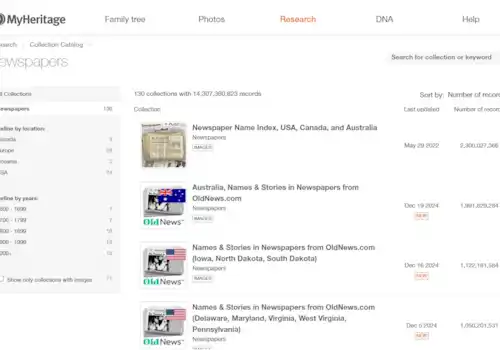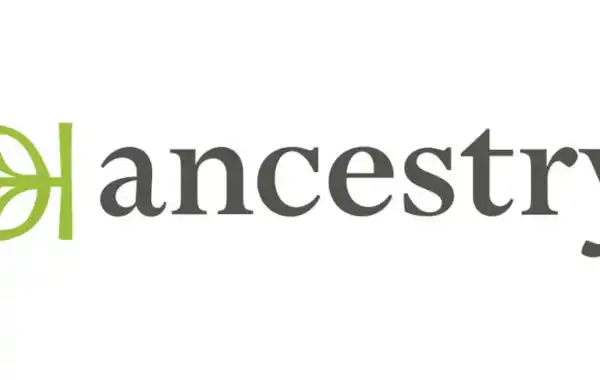27 September 2017
|
Use these top tips from Ancestry to track down missing ancestors and expand your family tree on the Ancestry genealogy website.
Use these top tips from Ancestry to track down missing ancestors and expand your family tree on the Ancestry genealogy website.
1) Focused searching
Searching all our records at once is extremely powerful, but it can give you too many search results. Consider searching categories, such as census or military records. Or whenever possible, think about where and when you’re looking for your ancestors, and search within particular record collections.
2) Recent collections
On the main Ancestry search page, look for ‘Recently viewed collections’ in the top-right corner. These links will take you straight back to the record collections you last looked at.
3) Recent searches
Slightly further down the page, on the left, you’ll find ‘Recent Searches’. This provides a list of the ancestors you last searched for – click on them to go straight back to your search results.
4) Local records
At the bottom of the main search page is a map of the UK. Click within the map to see lists of record collections for any country. You can then use the options on the right to see just the collections for a particular county.
5) Find more records
We’ve created pages for each of our main categories to help you find more useful records. For example, Ancestry includes links to all our census and electoral collections – as well as help for using those records. You’ll find a full list of these pages in the ‘What’s Happening’ section of your homepage.
6) Card catalogue
For a wider view, use the Card Catalogue – you’ll find this at the bottom of the Search menu at the top of the screen. This lets you see all the record collections across our whole site, and filter them by category, location and date.
7) Collection priority
The ‘collection priority’ option lets you focus on different parts of the world. Perhaps your great-uncle ran away to America? Switch the collection priority to United States to view mainly American records, and tick ‘show only records from these collections’ if you don’t want to see anything else.
8) Result views
There are two ways of viewing your results. – switch between them using the ‘View’ option in the top-right. ‘Sorted by relevance’ presents each individual record with the closest matches at the top; ‘Summarized by category’ groups your results together, so you can see what categories and collections they come from.
9) Narrow by category
Perhaps you’re only interested in census records or travel records? You can easily filter your results by selecting one of the options under ‘Narrow by category’. You’ll then see more filter options, such as date ranges or sub-categories.
10) Hot keys
You can use keyboard shortcuts to move through your results more quickly. For example, pressing ‘r’ will let you edit your search, while ‘p’ brings up a preview of the record you’ve selected. There’s a full list of your Hot Keys in the bottom-left of the results page.
Find more top tips in the Ancestry Help & Advice centre.