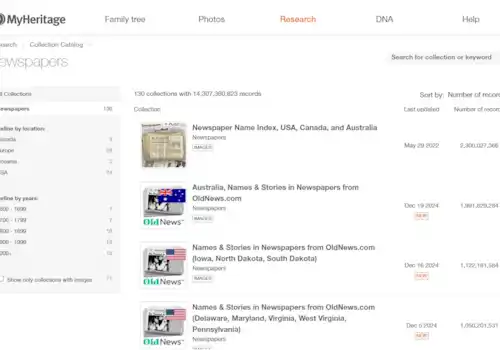27 March 2020
|
Learn how to use a free web tool to add recordings of precious memories to your favourite family photos...
Tell the stories of your family photos that’s perfect for family historians and little twiglets on your family tree to enjoy, and it's FREE!
We think you’ll rather like the website. One Image Video
STEP 1
Choose a photo that you’d like to describe. Then simply use your mobile, device or computer to make a voice recording, describing your chosen photo. Save it as an MP3 file.
STEP 2
Go to the One Image Video website click on the top grey button called ‘browse’ to find the photo on your mobile, device or computer that you’d like to describe.
STEP 3
Click on the bottom grey button called ‘browse’ to find your voice recording on your mobile, device or computer.
STEP 4
Then click on the green button ‘upload’. (NB if your audio clip is not in MP3 format, see the help tips at the bottom)
Your photo and audio recording will then be seamlessly combined into one file – in MP4 format. The image will be static but you will be able to share this MP4 file with family, and keep a copy in your own family history records too – enabling you to identify the people in the depicted and treasure the memories and handed-down stories that you have relating to that precious family snap.
HELP with MP3
The oneimagevideo website will only work if your audio is an MP3 file. If you need to convert it from another file format, use the website Convertio to convert it first.
For more family history advice, subscribe to Family Tree magazine today and receive your first 3 issues for just £3 (usually £15.75). Stay home, SAVE money and start your family tree with our expert help. Click here to claim this offer.