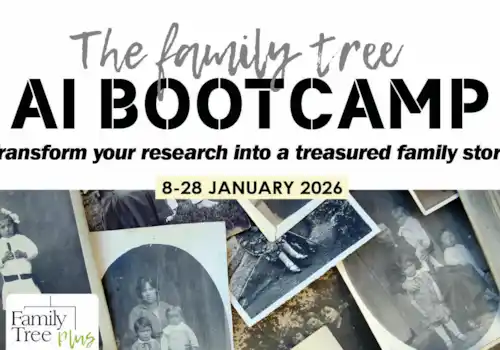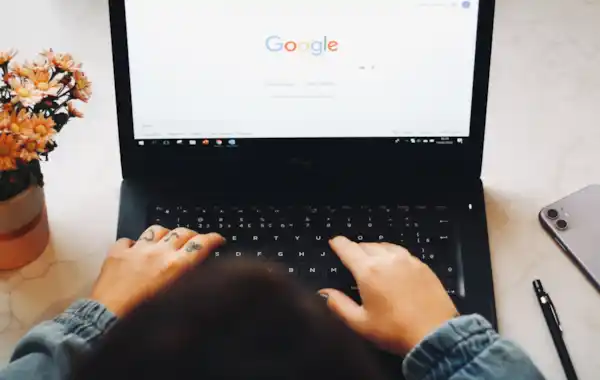With search engines a part of our everyday lives, most of us have turned to Google at some stage in our family history research. Our handy Google tricks will help you get the most from using a search engine for your family tree
Google search results can be unpredictable when it comes to research. Sometimes you have to trawl through the rubbish to find the real genealogy gems.
Our handy Google tricks will help you get the most from using a search engine for your family tree.
Quotation marks
This is perhaps one of the more commonly known Google search tips that allows you to manipulate the search engine into showing you results containing a specific phrase. If you’re searching for a name, for example, applying quotation marks around it makes sure you only see webpages that contain that name in its entirety.
.jpg)
Minus sign
Another way to limit your results is to use the minus sign to exclude something you know isn’t relevant. If your ancestor has the same name as someone else, you can use this to make sure you don’t get results about the wrong person. If your Mary Smith lived in Bradford, but you keep seeing results about a Mary Smith living in Liverpool, you can use the mins sign to exclude Liverpool.

Search a specific website
This is helpful if you’re looking for something on a particular website, such as family-tree.co.uk! While many sites have their own internal search boxes, they don’t work in the same way as search engines.
To use this clever trick, simply type site:websiteURL before your query, as shown below.

Search date ranges
Genealogists often have to work with a range of dates, particularly when looking at records such as births, marriages and deaths. If we know, for example, that Mary Smith was born somewhere between 1901 and 1908, we can search Google for all of these dates at once.
To do that, just follow your search query with 1901..1908 or whatever your date range is. This will search for Mary Smith with any of those dates, but it won’t exclude other dates. If you did want to do that, you can use the minus sign search trick we mentioned earlier.

Search multiple words
Similar to searching multiple dates, sometimes you need to look for multiple names or places. Adding ‘OR’ to your search box lets you do this. This can be useful if your ancestor was known by different names or there were multiple spellings of a name.

Search page titles
Google’s allintitle allows you to find webpages using your phrase only in the title of the page, rather than anywhere in the text. This is one of the most limiting search tricks you can apply and should be used carefully to avoid missing important sources, but it is handy if you’re seeking information that relates only to a specific place or name. To do this, use allintitle:query

Advanced search
All of these search tricks can be used together to create a specific set of results but if you’re finding it hard to remember them all, there is another way to access them.
From the search engine results page, click on ‘Settings’ just below the search box and go to ‘Advanced search.’

The advanced search page looks like this and allows you to fill in the boxes to tell Google exactly what you’re looking for without having to remember every search box trick.

Personalised results
The way that Google delivers its search results is always changing, and one of those changes includes personalising your results to try and be more relevant to individuals. This means that if a previous search landed you on FindMyPast.co.uk, you might start to notice more of your search queries showing pages from the same websites.
While this does have its uses, sometimes it also means that you could be seeing a different set of results to someone else. It’s not easy to prevent this from happening but you can try using an incognito tab in your browser (in Google Chrome, you do this by pressing Ctrl, Shift and N or clicking on ‘New incognito window’ from the menu’) or you can just switch to another web browser or device.
Remember that Google can also sync your search history between devices, so if you’re logged in to your Google account on both your phone and your desktop, you might notice the same personalisation happening.
Google Alerts
This last one isn’t really a search trick, but it’s still a useful way to get the most out of Google. If you head to Google Alerts, you can enter anything into the box and create an alert that will email you whenever Google finds something relevant.