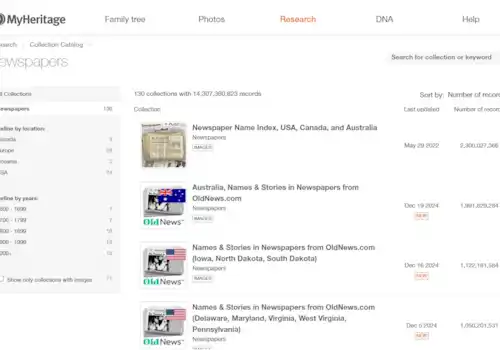21 November 2019
|
Find out how to use Smart Matching™, a genealogy technology from MyHeritage that allows you to match people from your family tree with other family trees around the world.
Smart Matching™ compares the names, dates and relationships on your family tree at MyHeritage with facts from millions of other MyHeritage users around the world. You can be alerted to new information, verify the facts before adding them to your tree - and even work with others researchers to discover more about the ancestors you have in common.
How to use Smart Matching™
1 Look for the green icon on any of the cards on your family tree - each person on the tree has their own card. The green icon indicates a smart match and you may also receive an email from MyHeritage to alert you to a new match.
2 Press 'review match' to display this new information alongside the relevant facts from your own family tree. Your tree is on the left, with the match details on the right. You can then confirm the match or press 'enter manually' (which MyHeritage recommend) so that you can check each fact before deciding whether to add it to your own research. The double arrows allow you to add any relevant information to your own tree.
3 If you'd like to make contact with the person who owns the matched tree, just click 'contact'.
4 Decide whether to confirm or reject some or all of the information and then be sure to press 'save to tree' before you finish.
Smart Matching™ video guide
Here, MyHeritage explain how Smart Matching™ works:
For more MyHeritage tips, visit their education centre.
(video courtesy of MyHeritage)