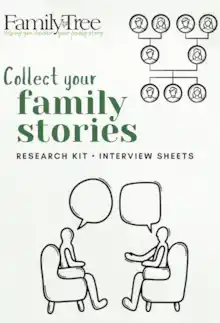15 March 2021
|
In the next of his new series, Paul Chiddicks shares his MyHeritage tips and tricks, sharing lesser-known ‘search secrets’ that help you get the most of this popular genealogy website.
Over the coming weeks and months, I want to share with you my genealogy hints, tips and cheats, that will make your genealogy searches burst into life. These are not just my tips; these are ones that I have discovered from others along the way.
It’s about learning and sharing, so feel free to add your hints, and tips and drop me an e-mail.
We can’t all be expected know everything about every website we encounter, but by sharing and collaborating, we can certainly make sure that we don’t miss the hidden gems that each website has to offer.
This time I want to look at another genealogy website, MyHeritage and see what hints, tips and cheats we can discover, that will kick start our searches and bring our family trees to life.
The information is out there, we just sometimes need some help in finding out where it’s hidden and how to unlock it.
I can’t write an article about MyHeritage without mentioning their image-enhancing colourisation software and the recently launched #DeepNostalgia software, which literally brings a still photograph to life, before your eyes. If you haven’t seen this incredible software, I urge you to take a look now, this will change the way we view photographs forever.
The link here shows moving footage of my dad, who died when I was just 3, these are the first ever moving pictures that I have seen of him, so you can understand how much of a game changer this software will be.
How to get started with MyHeritage
If you haven’t tried a MyHeritage account before, then I would suggest that you give it a try! With over 50 million online trees, 3.5 billion profiles, 61 million users, and over 13 billion records at your disposal, there’s sure to be something here that the other sites will not have.
MyHeritage offers exclusive databases that other sites will not have and if you have European ethnicity, then MyHeritage leads the way with the number of records that it holds in its database for European countries.
Once you have registered and set up your free account with MyHeritage, you can choose to upload your tree via GEDCOM.

Once your tree is uploaded the MyHeritage smart algorithms start to work their magic in the background and before you know it, ‘smart matches’ and ‘record matches’ are aligned with your tree.
Find your ancestors
You can of course start with a blanket search of the records yourself.
Start with the adage that ‘less is more’ and search, maybe only a last name, and then filter your results by categories and collections. You can always add a given name, dates, places, and other relatives or events. Remember when searching by ‘last name’ that the default search option is to ‘not match all names exactly’, this effectively covers your wildcard options. If you want to search by last name’ exactly, you can do this by checking the box.

Begin evaluating collections with a lower number of results, you will finish sooner and will know faster if you find your relative or not. Concentrate in a specific location (city, county, country) by adding the name of the place and check the "Place must match" option. Add a year of birth if known, or you can use the smart calculator feature to work the birth year out for you.
Search tips
You can add even more search options, to really narrow down the person that you are looking for, add a father, mother and spouse. Add more details to your search, by selecting events and relatives under the "+More" button. The selections here may vary depending on the category or collection you are searching for.
Your results page will display results from the MyHeritage family tree database as well as the entire MyHeritage record collection. You can edit and re-run the same search from the results page again and add or modify any of the information. Any results that you click on opens up a new tab, this is important as you never lose the original screen and search. The top menu bar will always contain the details of your original search, which is a great feature to have if you want to run multiple searches.
If you have a specific record collection in mind, you can select the record category from the menu on the left-hand side of the search results page. For example, the ‘Books and Publications’ category then offers more filtering options; ‘Publication Title’, ‘Publication Date’, ‘Publication Place’.
MyHeritage offers you results in other languages by default. Even if you think your family was never in a particular country, it’s always good to leave this option on, and get results from other languages like Greek, Hebrew, Russian or Ukrainian. You never know if you have ancestors with records in those languages. When searching on MyHeritage, the phonetic and translation options will be used by default.
If the first search did not bring the results expected, try to search with the "Exact" option and with no translations. Evaluate the information (dates, places, relatives) in the summary section before clicking the "View Record" option. This will save you time and allow you to concentrate on relevant results.
You can view the results as the transcription option, or view the original image and you can easily navigate around the image using the zoom +/- options. You can also view pages on either side of the record you have located, particularly useful when viewing census returns.
Never discard a result because don't match ALL the details as expected. Sometimes part of the details may be correct and others are unknown to you.
If a result comes from a family tree, do not hesitate to contact the tree administrator to enquire for more information or the sources used for his/her research.
Check the "Collection Catalog" under the Research menu, to learn about recently released collections, and search them individually if you think they are relevant to your family. If you don't find what you are looking for today, try again in a few months; MyHeritage is always releasing new collections from all over the world.
Family statistics at MyHeritage
One last cool feature that I must tell you about, that is totally unique to MyHeritage and something that you could play around with for hours, it’s the ‘Family Statistics’ page. What a truly wonderful tool this is and you can analyse the data in as many formats as you like. You can find this as shown below, as a drop down from the home button.
Want to know percentage-wise, how many males and females on your tree, you can do it here. Want to know the percentage of living ancestors compared to dead ancestors, you can do it here, they can even tell you the amount of single, married and divorced people on your tree, as well as the most common first and last names, this is a fantastic way of analysing your tree.

Want to explore the decades and centuries on your tree, that’s here as well, plus also all the birth months individually listed.

Bringing maps into the equation, you can see where your ancestors were born on a world map, I could play around with this tool alone for ages. One last great feature to mention before we go, do you have an ancestor who is overseas for any reason, for example in a census, MyHeritage can show the exact location on a map. My 2 x great grandfather was serving in the Army in 1911 and counted in the census returns for India and thanks to MyHeritage, I now know exactly where he was at the time.

I am sure that we all have our own MyHeritage hints, tips and cheats and it’s by sharing and collaborating, that we will all improve our Genealogy skills. Please feel free to share your tips with me by e-mail.
Please note: some of the features described above may be restricted to those with a MyHeritage subscription.
Read part I of the series - Ancestry - here and part 2 - FindMyPast here.
Paul Chiddicks
Researching the names:
Chiddicks in Essex
Daniels in Dublin
Keyes in Prittlewell
Wootton in Herefordshire and London
Day in Gloucester and Kent
Barnes London